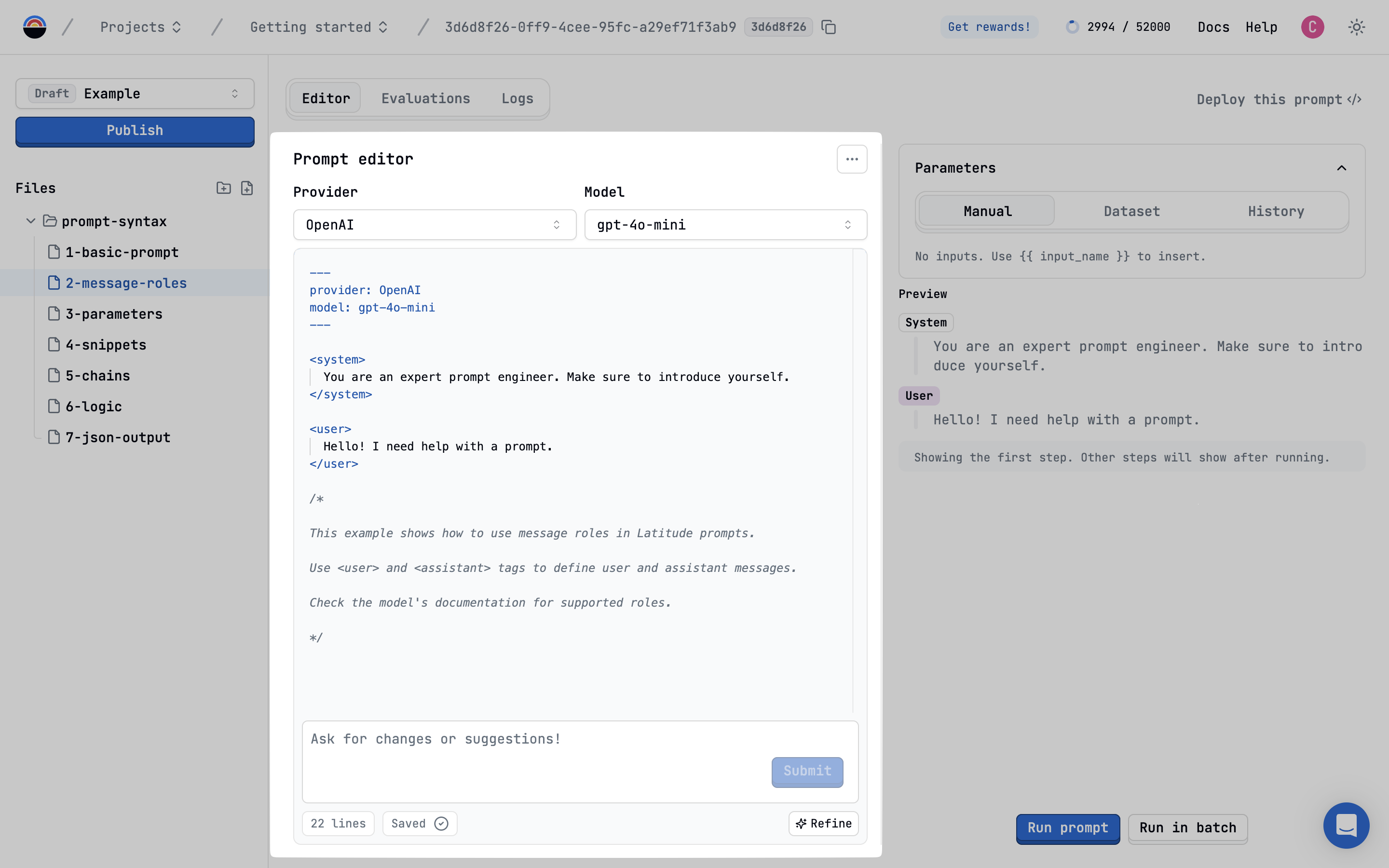
Writing a Prompt using PromptL
At its core, the editor lets you write prompts using PromptL syntax. This includes:- Configuration Block: Define provider, model, and settings in the YAML frontmatter.
- Messages: Structure conversations using
<system>,<user>, and<assistant>tags. - Advanced Features: Utilize loops, conditionals, snippets, and more for complex logic.
Adding Parameters and Variables
Make your prompts dynamic by using variables and parameters: Define placeholders like{{ topic }} in your prompt. You can use, read, and write data from these variables all over your prompt.
All variables defined in the prompt without a value are automatically added as Input Parameters, which can be filled in via the
Playground or API calls.
Learn more about Variables in PromptL.
Input parameters will automatically appear in the Playground for easy testing.
Collaborating in the Editor
Latitude is built for teamwork:- Version Control: Manage changes using drafts and published versions. See the Version Control guide for details.
- Shared Workspace: Team members can view and edit prompts within the same project.
- Comments: Add
/* comments */directly within the editor for feedback and discussion.
Next Steps
- Learn how to Configure Prompt Settings
- Test your prompts in the Playground
- Manage changes with Version Control