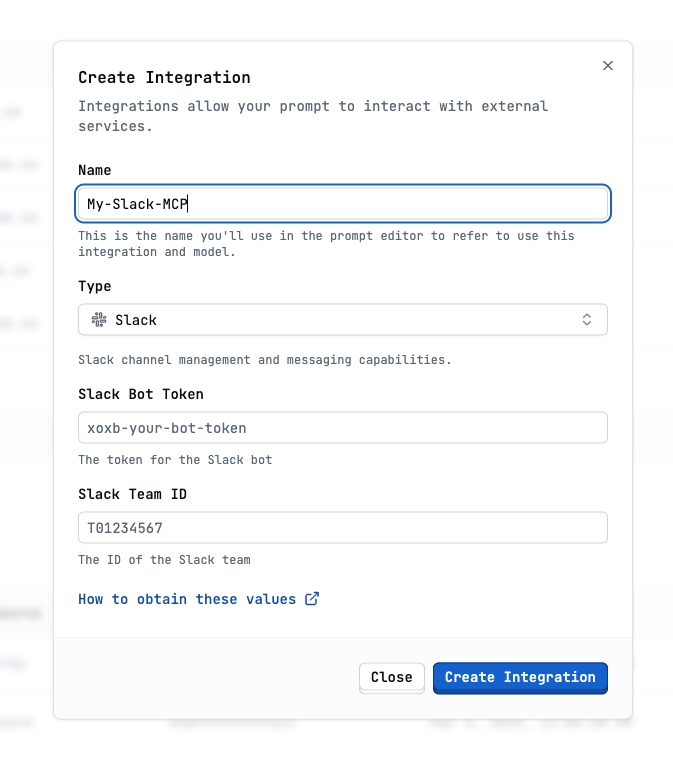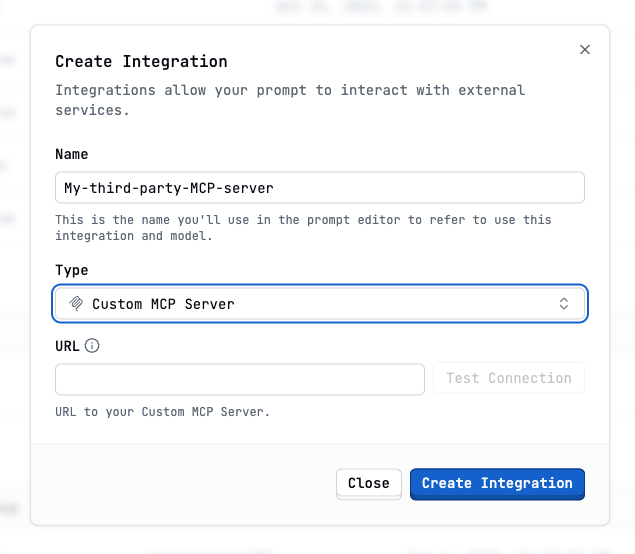Skip to main contentLatitude supports extending its capabilities by integrating with external tools and services through servers implementing the Model Context Protocol (MCP). This allows you to connect Latitude prompts to systems like Slack, Notion, databases, or custom internal tools.
What is an MCP?
MCP (Model Context Protocol) is a standardized way for AI platforms like Latitude to interact with external tools or “skills”. An MCP server acts as a bridge:
- Latitude Request: When a Latitude prompt (often an Agent) needs to use an external tool, it sends a request to the configured MCP server.
- MCP Server Action: The MCP server receives the request, understands which tool is being called and with which arguments, and executes the corresponding action in the third-party system (e.g., sending a Slack message, querying a database, creating a Notion page).
- MCP Server Response: The MCP server sends the result of the action back to Latitude.
- Latitude Continues: Latitude receives the result and continues the prompt execution (e.g., the agent uses the information retrieved from the database).
Setting Up an MCP Integration
The exact setup process depends on the specific MCP server you want to integrate. First thing is to go to settings and scroll down Integrations section.
At the moment Latitude had some hosted MCP servers available. For example if you click on Slack you will see the following:
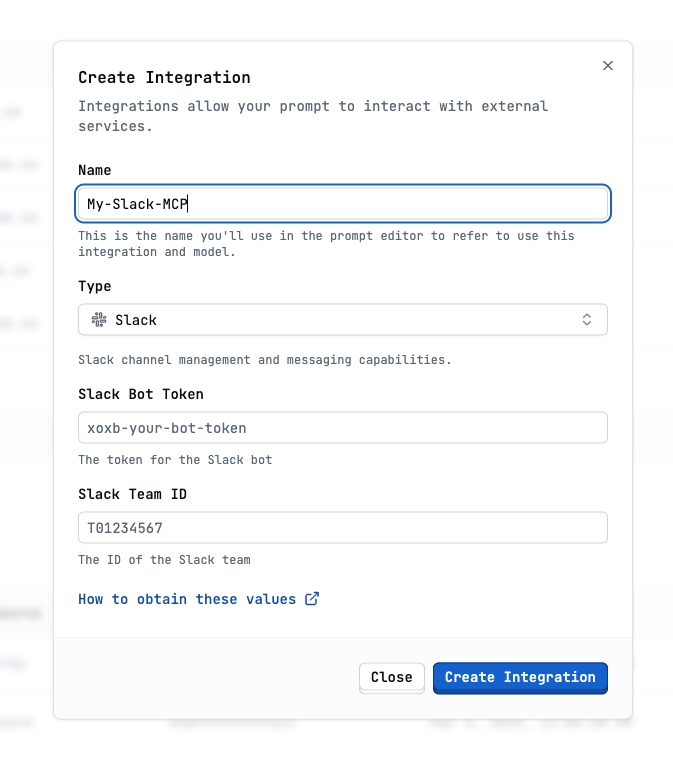 You can also point to a third-party MCP server by providing the URL of the server choosing Custom MCP server
You can also point to a third-party MCP server by providing the URL of the server choosing Custom MCP server
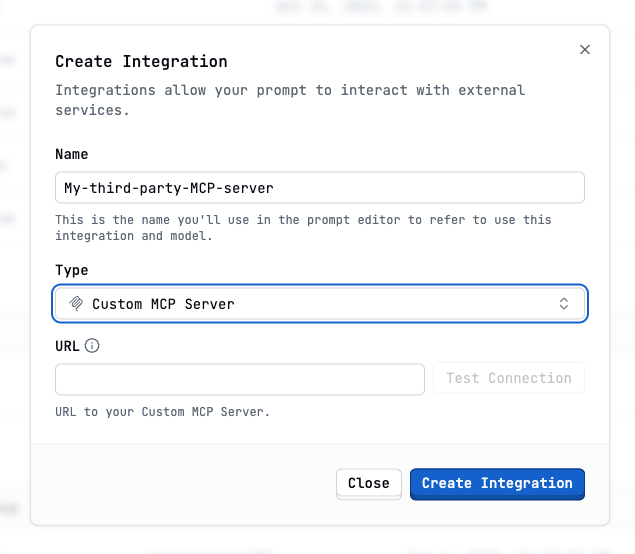
Example Use Cases
- Slack Integration: An agent uses an MCP tool to send notifications or summaries to a Slack channel.
- Notion Integration: A prompt uses an MCP tool to create new pages or query databases within Notion.
- Database Query: An agent retrieves customer information from your internal database via a custom MCP server tool.
- Calendar Management: A prompt schedules meetings using an MCP tool connected to Google Calendar.
Self-Hosting MCP Integrations
If you are self-hosting Latitude, you will also need to deploy and manage any required MCP servers within your own infrastructure and configure Latitude to communicate with them.
Next Steps
- Explore available Community Integrations
- Learn how prompts use Tools
- Refer to specific MCP server documentation for detailed setup instructions.