Key Concepts
- Version: A snapshot of all prompts within a project at a specific point in time.
- Draft: A work-in-progress version where you can safely make and test changes without impacting the live, published version.
- Published Version: The official, live version of your prompts that is served by the AI Gateway and used in production applications.
Managing Drafts and Versions
Creating and Switching Drafts
- Open your project.
-
Click the version dropdown in the sidebar (usually shows “Published” or the current draft name).
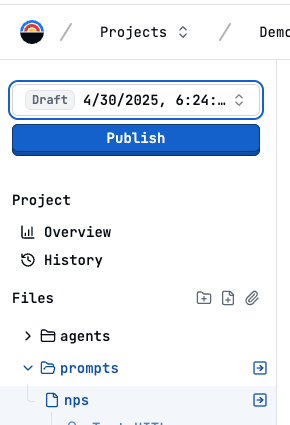
-
Click “New version” to create a new draft based on the currently published version.
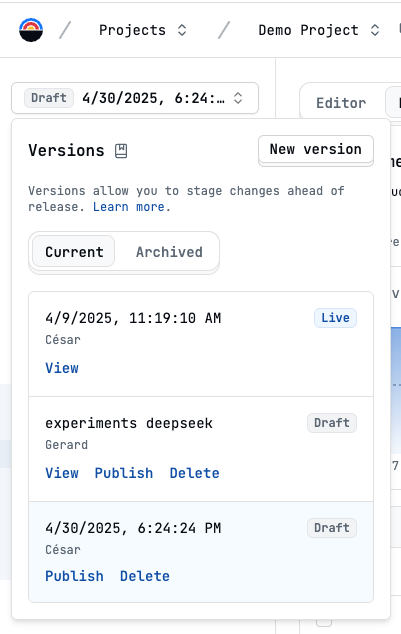
- Alternatively, select an existing draft from the list to switch to it.
- All changes made while in a draft are saved to that specific draft.
Viewing and Comparing History
- Click the version dropdown.
-
Select “Version history”.
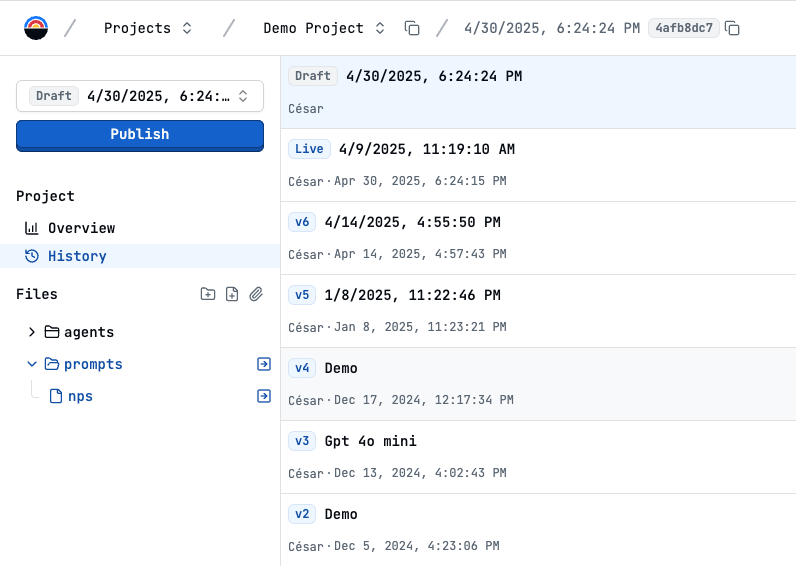
- Here you can see a list of all published versions and drafts.
- Select two versions to compare their differences side-by-side.
Publishing Changes
When a draft is ready to go live:- Make sure you are viewing the draft you want to publish.
- Click the “Publish” button (often located near the version dropdown).
- Add a descriptive version note (e.g., “Improved error handling for user queries”). This helps track changes.
- Confirm the publish action.
Tip: For a smoother development experience, create new versions as you create new features.
Collaboration Tips
- Use Drafts for Development: Encourage team members to create drafts for new features or significant changes to avoid conflicts.
- Descriptive Version Notes: Write clear notes when publishing to explain what changed and why.
- Regular Publishing: Publish stable changes regularly rather than keeping large, long-running drafts.
- Review Before Publishing: Have a team member review changes in a draft before it goes live, especially for critical prompts.
- Utilize Comparison: Use the diff view in version history to understand changes made by others.
Next Steps
- Learn about Prompt Configuration
- Test changes in the Playground