Upload logs to Latitude
Most users use Latitude’s SDK to run their prompts via Latitude’s AI Gateway. However, if you’re using a different method to run your prompts, you can still upload logs to Latitude and evalute them in order to assess the quality of your outputs.Upload logs from Latitude’s Dashboard
Navigate to your prompt’s logs section and click on the Upload logs button. The following screen will appear: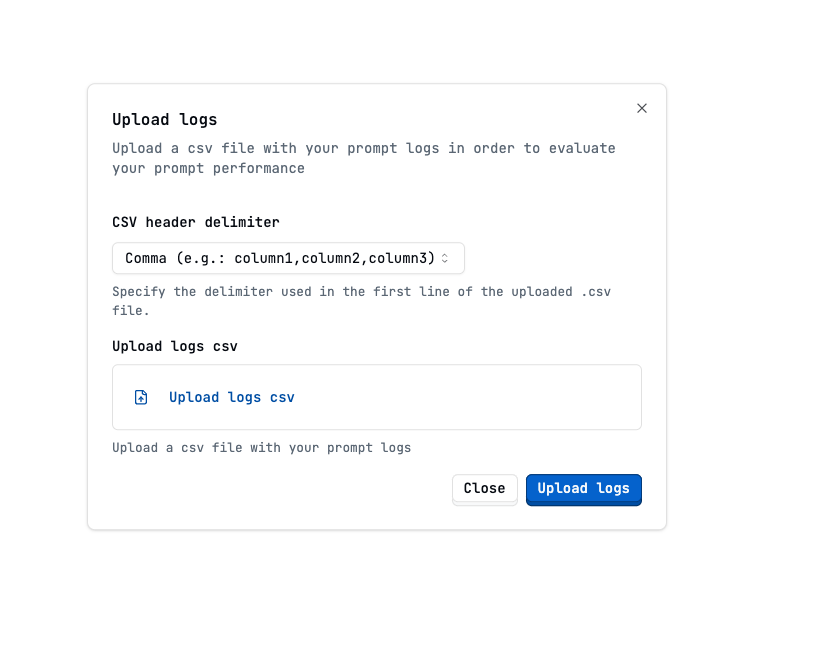
Logs follow the PromptL format. If
you’re using a different method to run your prompts, you’ll need to format
your logs accordingly.
Do not include headers in your CSV file.
Evaluating uploaded logs
To evaluate your uploaded logs, make sure to first create an evaluation for your prompt. Also, make sure the evaluation is configured to evaluate live logs. Once you’ve set up your evaluation, upload your logs as described above and they will be automatically evaluated in real time.Upload logs from the SDK
You can push logs to Latitude with Latitude’s SDK. Check out Latitude’ SDKlog method.
Upload logs from the API
You can create log entries in Latitude with Latitude’s API: Check out Latitude’s APIcreate log entry