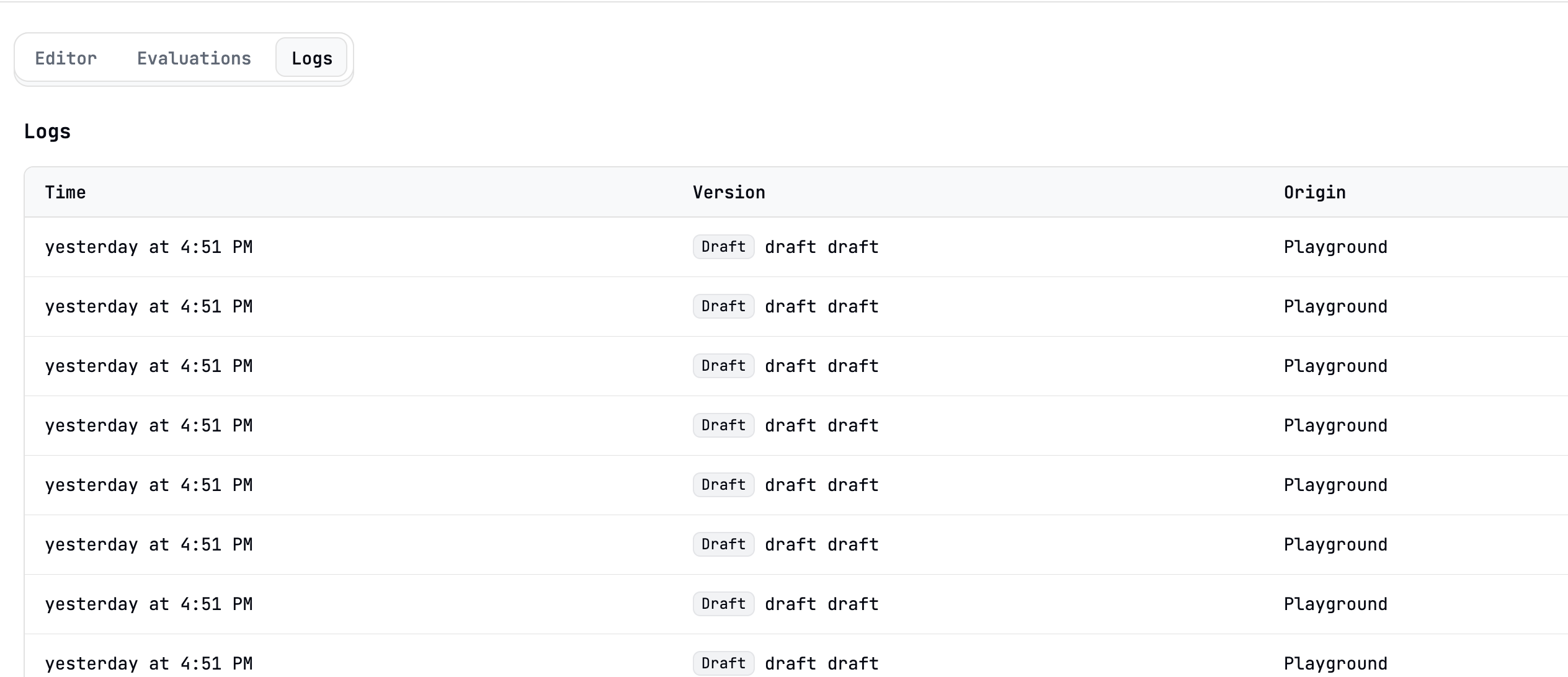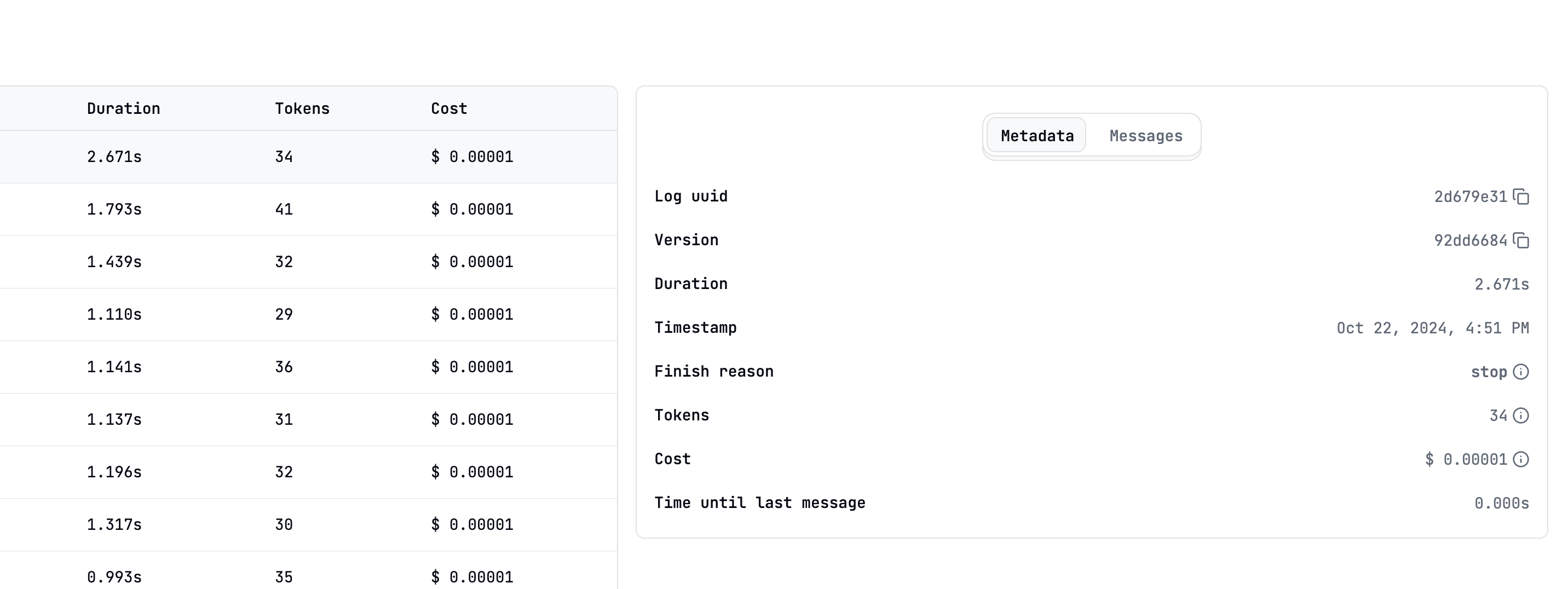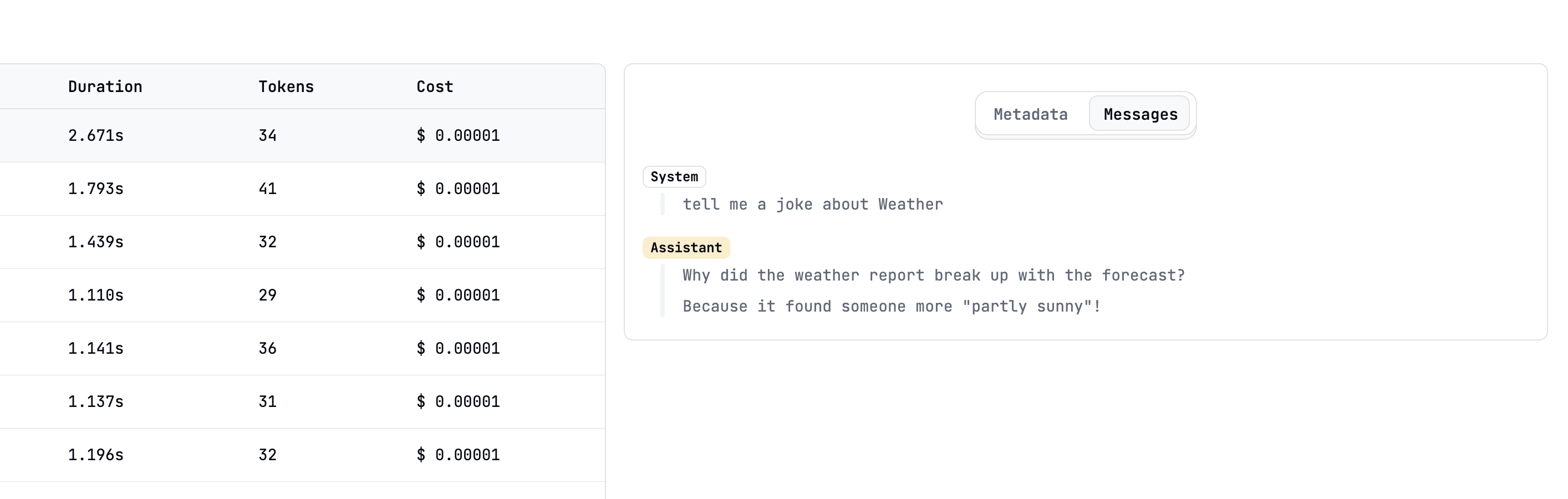Skip to main contentOverview
Latitude stores all the logs generated by your prompts in a database. You can use the logs page to monitor your prompts and evaluate their performance.
How it works
Every time you run a prompt, from the API or from the UI, a new log is created.
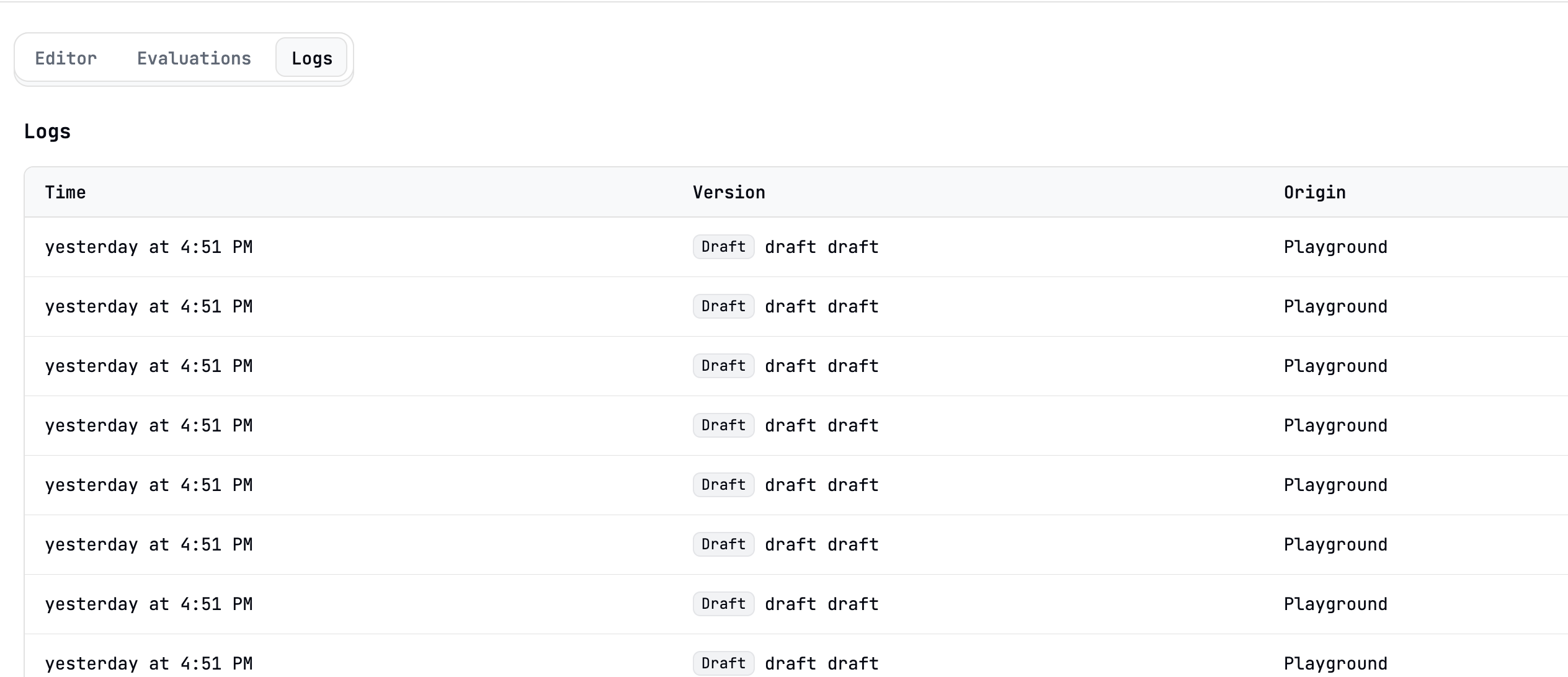 Clicking on a log will display a side panel with the full details of the log.
Clicking on a log will display a side panel with the full details of the log.
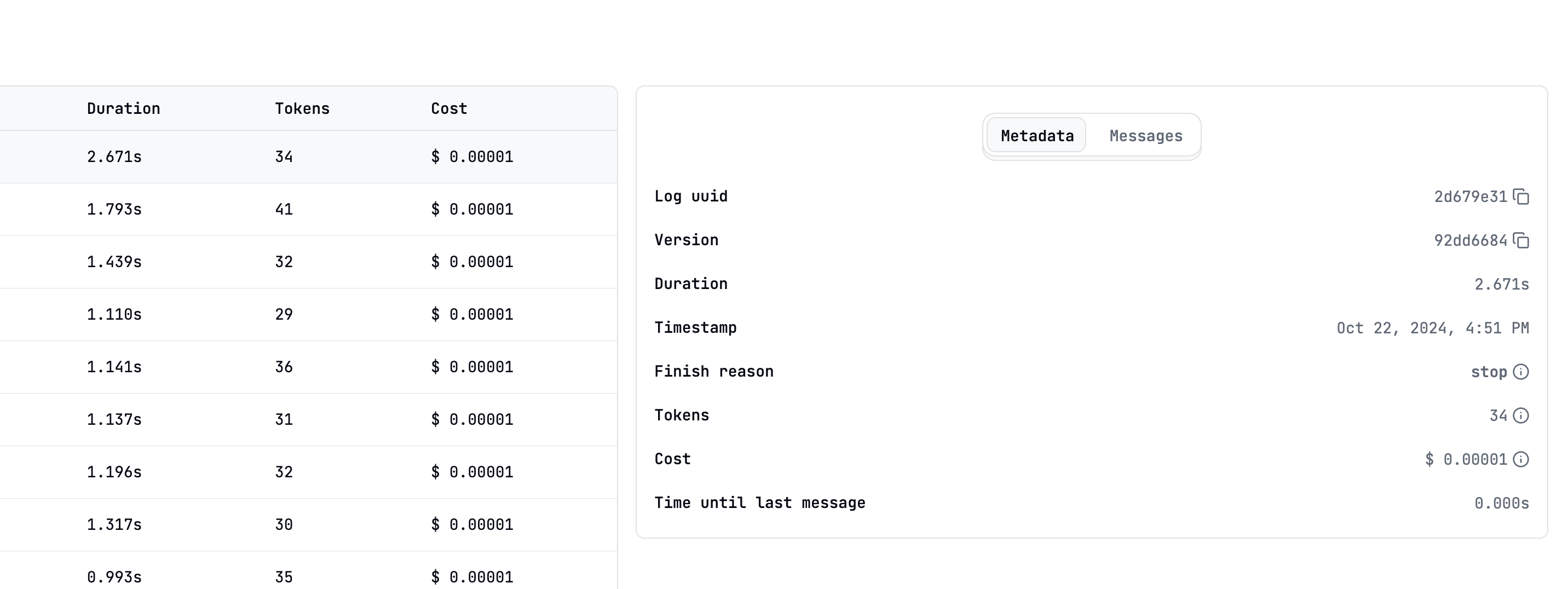 The log also contains a transcript of the full prompt run and subsequent messages.
The log also contains a transcript of the full prompt run and subsequent messages.
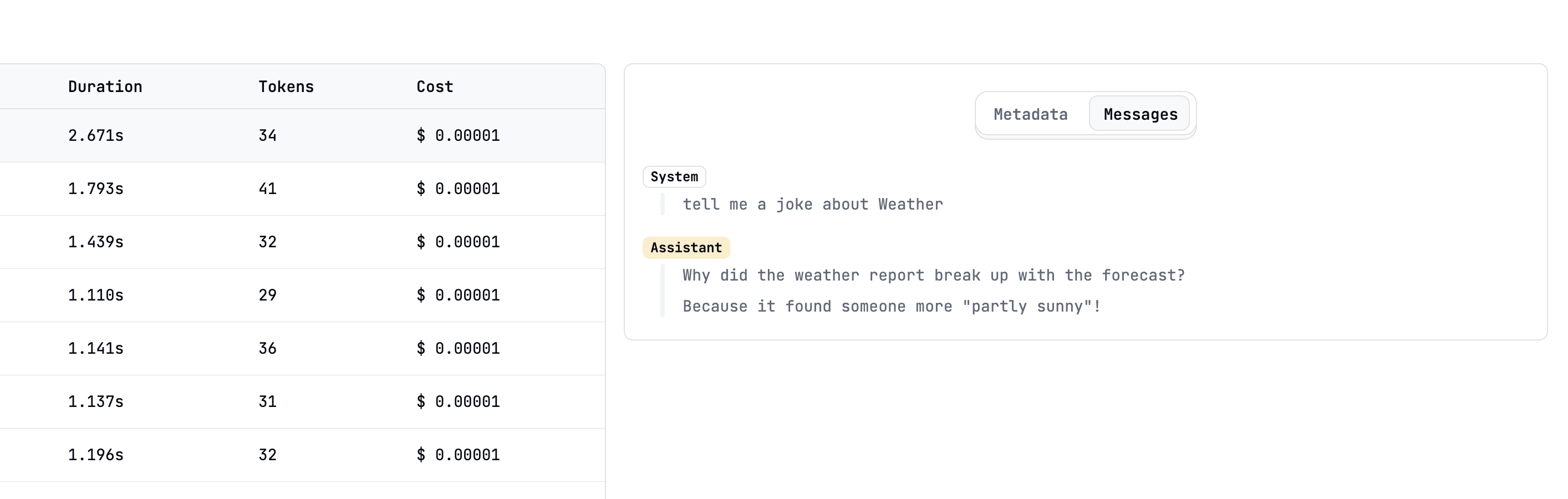
Creating logs for evaluations
You can also create logs for evaluation purposes without actually running the prompt. This is useful when you want to run evaluations on a large number of inputs.
For a detailed guide on running evaluations in batches, refer to the Running Evaluations guide.